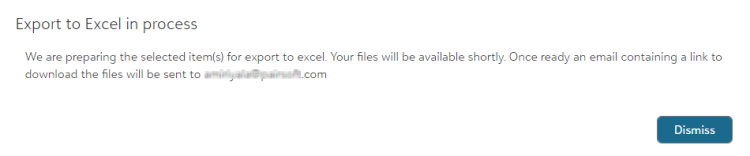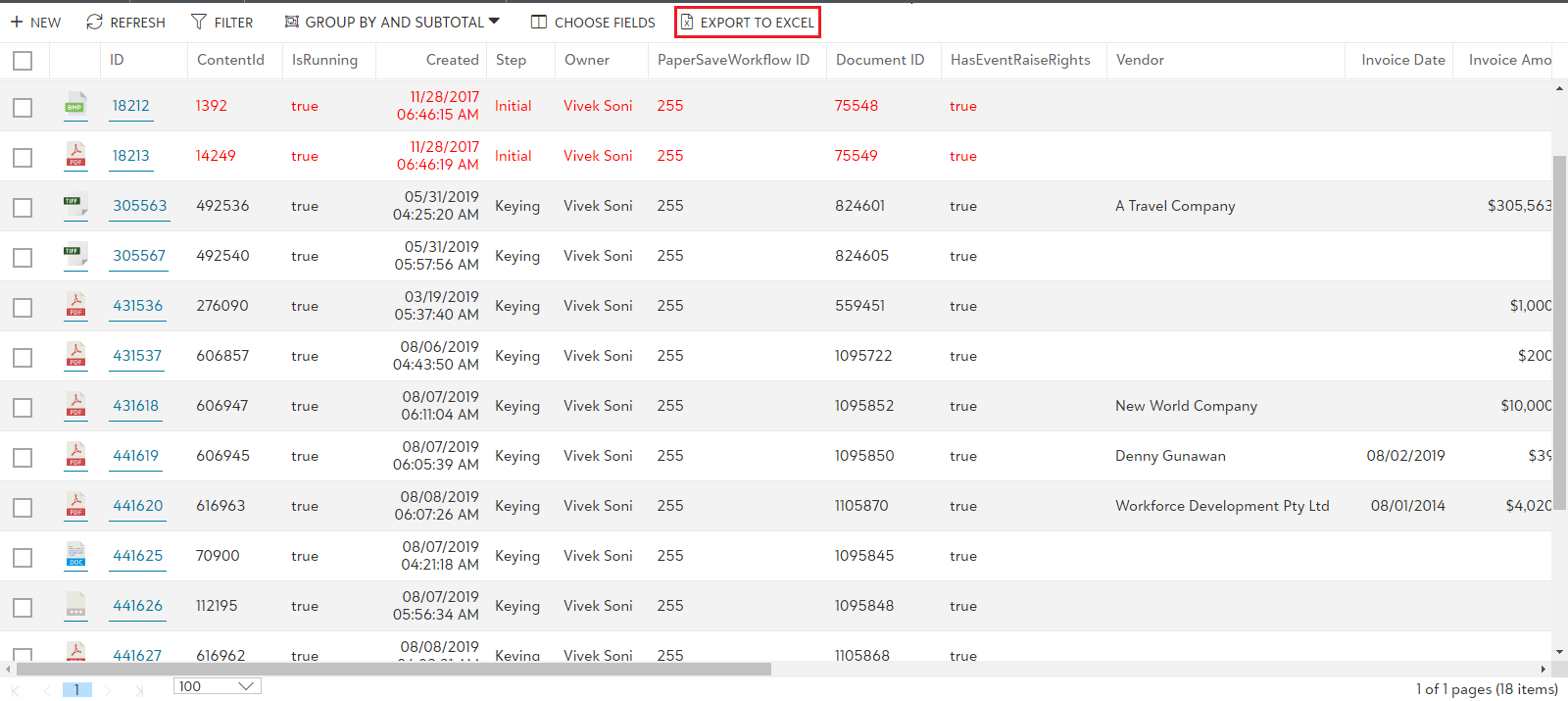Export to Excel
This option allows you to export the items in the current list to an excel file.
Click on "Export to Excel" option from the list toolbar to export the items in the list to Excel File as shown below. An Excel file titled "PaperSave export.xlsx" gets auto-downloaded.
Note: In the exported Excel file, the fields that contain hyperlinks will be blank due to security reasons. It will be only visible in edit mode of Microsoft Excel.
Tip: Export to Excel option is available for different modules across PaperSave. Hence, the items in the list may vary but the basic functionality of exporting the items in that particular list to an Excel file remains the same.
Note: In PaperSave, when Export to Excel is clicked when no Workflow item is selected in the list then it will:
1. Start the download immediately if the total number of items are less than or equal to the current page size.
2. Send an email to the current user’s email address with a link to download the Workflow items if the total number of Workflow items are more than the current page size. The email contains a link that allows you to download an Excel file containing all the exported Workflow items.
Currently, this functionality is only supported in the Workflow Area.